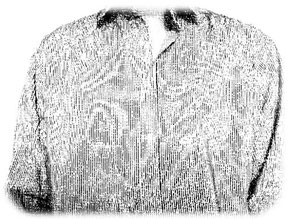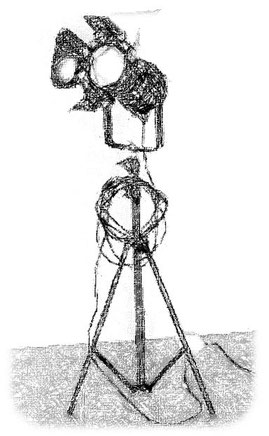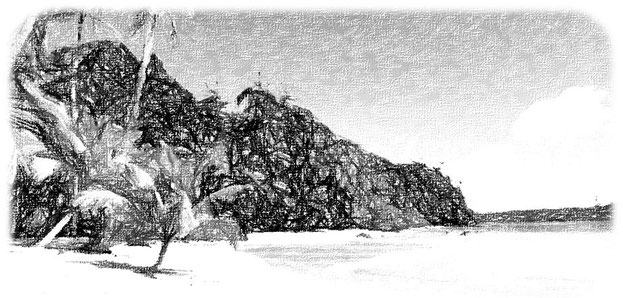Blog

Read our Blog to keep up to date with the latest developments and collect some interesting tips and tricks from the world of public speaking.
Do you have any suggestions for our blog? Anything you would like us to focus on or review a particular presentation? Don't hesitate to contact
us.
Use the PLEBS acronym to ensure that you are ready for your next ZOOM, MS Teams or Skype business meeting

As described during the past weeks, use the PLEBS acronym to get ready for your next virtual presentation.
- P from Position
- L for Light
- E for Eye-level
- B for Background
- S for Sound
Use the PLEBS acronym to get ready for your next professional virtual presentation! Contact us, is you would like to practice for your next ZOOM presentation.
Ensure you have proper sound during a ZOOM, MS Teams or Skype business meeting

Use the PLEBS acronym to get ready for your next virtual presentation. After P from Position, L for Light, E for Eye-level, B for Background continue with the S from Sound. Ensure that you have good quality sound, avoid that you are difficult to hear or there is a lot of echo that makes you sound like being in a bathroom.

Use a proper microphone, for example a high quality clip-on microphone to enhance audio quality. Put fabric and furniture in the room that you work from to limit the echo effect during a ZOOM, MS Teams or Skype business meeting.
Use the S for Sound as part of the PLEBS acronym to get ready for your next professional virtual presentation!
Use a proper background for a ZOOM, MS Teams or Skype business meeting

Use the PLEBS acronym to get ready for your next virtual presentation. After P from Position, L for Light, E for Eye-level continue with the B from Background. Ensure that you have a professional looking background. You can use a virtual one with your company logo or your home office.

Nowadays it is perfectly acceptable to show your home-office as background in a business setting. Obviously it should look. When you have a meeting in an office with someone, you also can have a look at personal pictures or objects in the other persons office and may use that as a conversation starter. You can also offer this possibility with a virtual or real background that you can use for a ZOOM, MS Teams or Skype business meeting. Use the B for Background as part of the PLEBS acronym to get ready for your next professional virtual presentation!
Eye-level correctly for a ZOOM, MS Teams or Skype business meeting

Use the PLEBS acronym to get ready for your next virtual presentation. After P from Position, L for Light continue with the E from Eye-level. Ensure that you have the web cam at eye-level. This not from above or from below, the camera lens needs to be at the same level as your eyes.

Avoid strange perspective with having the camera record you from above or below as this doesn’t provide the best and most impactful professional image from you. You may need to put some books underneath your laptop or arrange for a stand or separate webcam to ensure that the camera is at eye-level for a ZOOM, MS Teams or Skype business meeting. Use the E for Eye-level as part of the PLEBS acronym to get ready for your next professional virtual presentation!
Light yourself correctly for a ZOOM, MS Teams or Skype business meeting

Use the PLEBS acronym to get ready for your next virtual presentation. After P from Position, continue with the L from Light. Ensure that you have the correct light conditions. This means no sharp bright lights that cause shadows on your face. Also no bright light from behind you.

Best is to use a diffuse light from the front. You may opt to purchase a special light for this purpose. By means of this you have a good professional light conditions for a ZOOM, MS Teams or Skype business meeting. Use the L for Light as part of the PLEBS acronym to get ready for your next professional virtual presentation!
Position yourself correctly for a ZOOM, MS Teams or Skype business meeting

Use the PLEBS acronym to get ready for your next virtual presentation. Start with the P from Position. You shouldn’t be too far but also not too close to your webcam, otherwise it will distort the image. You don’t want to top of your head to not fit in the frame, but have a about a thick marker pen space above the top of your head end the top of the picture frame.

You want to have the top part of your chest to also be included in the frame. By means of this you have a good professional framing for a ZOOM, MS Teams or Skype business meeting. Use the P for Position as part of the PLEBS acronym to get ready for your next professional virtual presentation!
How to present yourself well in a ZOOM, MS Teams or Skype business meeting?

We regularly get the question about how to present yourself well in a ZOOM, Microsoft Teams or Skype business meeting. What to think about from a technical point of view to ensure you come across as a professional and not as an amateur. In the coming weeks we will introduce you to the acronym “PLEBS”. Every letter of this word stands for another word that you should consider when you setup for a professional virtual meeting through ZOOM, MS Teams or Skype.
Use the PLEBS acronym to get ready for your next virtual presentation!
Energetic virtual presentation

It is already difficult to provide an energetic presentation during a in-person presentation when you are on stage and you have your audience in front of you. However, you may find that it is even more difficult to do this during a virtual presentation when you have your audience behind their laptops / in front of their computer screens.

If you are all in the same room the energy that you send out from stage is easier to be transferred from one person to the next as they are sitting next to each other. This is not the case in a virtual setting. To accomplish the same effect, you may need to exaggerate and transfer more energy to have the same desired effect.
Use the correct picture

Using pictures is a great way to support your presentation, but not all pictures are good to use for your particular presentation. Is the picture really relevant for what you are talking about? Is the picture not distracting from your presentation? Is the picture not showing things that are not relevant. For example a picture of a city with buildings, and on one of the buildings is a large logo of a competitor company will not be very well perceived by your audience. Pictures matter, choose them wisely.
Backup for technical issues during your presentation

With the virtual presentations there is a lot more what can go wrong from a technical point of view. Having your internet connection that gets disrupted may cause to quickly end your presentation.

As part of your presentation for a virtual presentation, also think about back-up scenarios. Is there another presenter who can take over from you if you get disconnected? Does somebody else also have your presentation slides to take over? Do you also have the ability to connect to the webcast by mobile phone as a backup solution? Preparing for technical issues in advance may avoid problems. You wouldn’t be the first to discover that internet worked perfectly all day and suddenly stopped working for a sometime when you had to present.
Connect with the emotions of your audience

If you really want to make an impact on your audience you need to connect with their emotions. Not only make them hear what you say but also make them feel what you say. Emotions are powerful and leave a lasting memory.

Think about how you can connect with your audience on an emotional level. This is not only important for in-person presentations but also during the virtual presentations. Take your audience on a virtual journey, bring them along the emotions along that journey. How should the feel about something? Use the power of emotions to bring across your messages.
Show a prototype of your idea during a presentation

Sometimes you may need to pitch for an idea during a presentation, but how best to do this? How can you bring across an idea, especially if you only have a couple of minutes of time to do so? Time is limited and the idea may be complex to quickly understand.

You may use to power of showing a prototype of your idea. No need to talk about it for a long time, simply show it. A drawing or a storyboard may help in getting the idea to be understood. Some companies also use for example Lego to build a prototype. Cardboard may also help in building as scale model. Even the structure of an IT system was build in Lego to show the complexities and interactions. If you can have your audience look at a prototype it way be fare more convincing compared to talking about it for a long period of time.
Have a QR code on your virtual background during your presentation

Having a professional looking virtual background for your presentation is a great way to ensure you appear in the right setting for your next virtual presentation. The virtual background should not be distractive from your presentation, but you can use it to promote something that you are talking about.
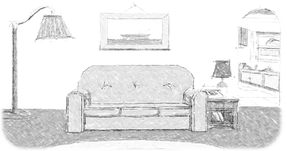
For example you can use your virtual background to also display a link to a website and / or Company logo. Also think about having a QR code in a top corner of your virtual background. The participants of the webcast could use their phone to scan your QR code and get connected to part of your website with useful information for example. Again, make sure that your virtual background is not causing distractions from your presentation, but use it to your benefit.
Invest in a proper virtual webcast studio

If you plan or need to continue to give presentations from your home for a continued period of time it may be wise to extend you public speaking kit with more equipment to have a proper presentation studio at home for all your upcoming presentations.
Think about a high quality chair, multiple screens, multiple camera’s, a green screen as background or more professional looking background, high quality lights (front, side, back), audio equipment, etc. Investing in a high quality public speaking kit for use at home may generate a very good return on investment. Contact us for more information and suggestions.
Best use of a teleprompter during a webcast presentation

Using a teleprompter during a webcast presentation is a great way to keep your eyes on the camera and therefore maintain eye contact with your audience. However there is also a risk. The risk is that you use it to read lengthy texts on the teleprompter and that you don’t sound natural anymore.
Be careful when you plan to use a teleprompter to read text during a webcast presentation. It may not have the desired effect. What you can do is to organize the screen on your teleprompter to have the slide on it and maybe some key words that you want to use to keep track of what you need to say. A timer in one of the corners of the screen to monitor the time. If you have live images from audience members who speak you can put this image in the center of the screen to ensure that you directly look into the camera when you speak to a member of your audience that asked a question.
Invest in a teleprompter for your webcast presentation

A teleprompter is a peace of helpful equipment that you may know from the television where it is used by presenters who can read the text that is shown on a screen in front of the camera. By means of this it looks like they are looking into the camera (looking at you), while the can read the text they have to say. Hence they can keep the important eye contact with you while they don’t have to memorize all text but can simply read it from the teleprompter.
If you need to continue to present from home and want to use a teleprompter to support your presentation and continue to look your audience in their eyes you may opt to also buy such a teleprompter.
A fresh new year – a fresh new look?

A fresh new year may provide for a good opportunity to change and upgrade the slides that you are using during your presentations. With a new year your audience may expect to see something new.

The new year comes with new opportunities, new ideas, new plans, new content. Use the momentum to upgrade your slides with a fresh new look, new dates, new logo, new look and feel of your presentation to keep it looking fresh and up-to-date. You may contact us if you would like some help with the design of your impactful new presentation slides.
Updates for the new year

We are heading towards the end of the year again. Besides looking back it is also a good opportunity to look forward to the new year. Ask yourself about the opportunities to further improve your presentation skills.
Do some of your presentations need to be updated (new materials, new content)? Are there certain trends you want to use to get your presentations to be up to date again? Are you taking advantage of the latest technology?
Virtual feedback for your webcast

During a live presentation where you have your audience sitting in front of you it may be easier to gather direct feedback from your audience about your presentation. Based on facial expressions, verbal and non-verbal communication, comments provided, you can get an idea of the perceived quality of your presentation.
However, during a webcast getting such feedback for your presentation may be more difficult. Not everyone may have their camera on during the webcast, also it may be difficult to see all and audience will probably leave the webcast after it ends. Getting feedback still is important for continuous improvement of your presentation. Hence, you should find other ways to get feedback. Use a digital whiteboard, aske individual participants for feedback, use a survey, etc. to get feedback.
Sensitive period before the holidays

Before the December Holidays you may encounter that people get tired and are looking forward to a break / take some vacation time off. When you need to deliver a training or presentation you should consider this mind-set of your audience.
Hence, when you need to deliver a lot of content / serious information, you should think if the timing to do so, just before the holidays makes sense. Do you think your audience can manage to pay attention during the session? Should it be shortened or should some of the messaging be delayed till after the December holidays? Consider this when developing or being asked to provide a presentation in December.
Using a familiar background during webcast

When you need to provide a webcast you could use a virtual background that looks familiar to your audience. For example if there is specific location in the office that is used for giving presentations (training room, auditorium, meeting room, etc.) you may seek to get a picture of that location.
Use this picture as a virtual background, so your audience can see something that looks familiar to them for other presentation. Do make sure that the perspectives of the picture are such that it can be properly used for using as a virtual background.
Sharing secured documents upfront

You may encounter a situation that you need to share some documents to be used or referred to during your presentation. When you have your audience in a meeting room this can be done by for example handing out hardcopies of the document, but how to do this during a virtual presentation / during a webcast?

Sending the documents via email during your presentation may be a problem due to delays that some may encounter to receive the email (slow internet connection), especially with larger documents / files. A good alternative may be to have them download the files before the presentation, or send the files per email before the presentation starts. To avoid your audience to look into the documents before you start the presentation to provide relevant context / instructions, you may opt to include the documents in a zip file that is secured with a password or a PDF document that has a password. During your presentation, you can give your audience the password to open the relevant document / zip file.
Webcast voting made easy

Creating an interactive element to your webcast presentation doesn’t have to be very complicated and can be fun and engaging for your audience. For example you can have a quiz to test the knowledge, understanding and perspectives of your audience.

Ask you audience to find 3 objects in their room that have the colours, red, blue and green. They need to be able to hold the object in front of their webcam / laptop or phone camera to show the colour. They will vote for something based on the colour of the object. In case they don’t have such colour object (or are colour blind), they can write the name of the colour on a piece of paper. You can use a break before to ask people to find 3 small objects in their room with bleu, red and green colour. This is also helpful as it will ensure your audience will get out of their seats during a break and won’t continue to sit behind their computers.
During the quiz you give multiple choice questions with three possible answers. Indicate for each possible answer if they need to put the red, green or blue object for the camera. With all the images you can nicely see who voted for what. In case of wrong answer, you can decide as part of the rules if you want that person to continue voting or not. Best probably is to do so as it will keep everyone engaged till the end (keeping track of their own scores). Letting your audience show coloured objects in front of the camera is a fun and engaging way to add a level of interactivity to your webcast presentation.
Limit background noise

Background noise can distract your audience from your presentation. This is true during a live presentation but background noise is also distracting during a webcast presentation.

Asking your audience to be on mute can avoid background noise from them. However you do have to consider that this could have a limitation effect on the level of interactivity. It is only one click to unmute, but it could withhold some people to speak. The second part is background noise coming from you as presenter during the webcast presentation. Also try to avoid this. Try to find a quiet room that doesn’t create too much echo. Close the windows to limit noise from outside that could be interfering. Another good way is using a high quality microphone that only picks up your voice and is not so sensitive for background noises.
Link to YouTube video during a webcast presentation

Playing video’s during a webcast presentation may not always work due to limitations in the streaming capacity / internet bandwidth that you may have. This could cause your audience not seeing a fluent video but more like a slide show with some pictures, dropping frames, parts of the sound missing.

Hence, it would be a very disappointing experience for your audience and it doesn’t look very professional. Also it is a waste of your time as producing a video takes usually quite some time and this would be wasted if your audience can’t see the video properly. To overcome this you can upload the video for example to YouTube and make it a private video. During your webcast, you can provide a (redirected) link to the video and ask your audience to have a look at it. You can time it to ensure everyone starts watching the video at the same time and you can resume your webcast presentation after your audience had a chance to what the video.
Wave during a webcast presentation

You can add a level of interactivity to your webcast presentation by letting your audience members wave. For example if they are working together on an exercise and they need help, you can ask them to agree to waive to the webcam.

Also when you get a question from one of the members of the audience and you are not certain if the question is very specific and only relevant for one person you can ask the other participants to the webcast to waive in front of the camera if they are also curious about the answer. If not, then you would follow-up with the individual alone after the webcast to address the question. If you see a group of people waive for the camera you can answer the question for the entire group. Using waive elements to your webcast presentation will add an interesting way of interaction with your audience.
Consider impact of delays during a webcast presentation

You and the individual members of your audience during a webcast presentation will be at different locations and probably, especially when most working from home, all have a different internet speed. Some have fast internet, others slow, and everything in-between.
The differences in internet speed may cause delays / differences in timing of when each member of your audience and yourself will see and hear what is being said and done during a webcast. You should consider the delay between what you can see and hear compared to others. For example to change slides could lead to confusion as it may appear on screen at a different time compared to when you talk about it. This few seconds delay may cause confusion. Hence, you should consider this delay during your webcast presentation. Practice to understand the impact and how best to deal with it.
Use of animations as part of your webcast presentation

Animations can be used as part of various aspects during your webcast presentation. For example an animation on the presentation slides that you are using or an animation as part of the virtual background that you have.

Like any live presentation, you should be careful also with using animations during a virtual webcast presentation. Whatever is moving on a screen will track automatic attention from your audience. Hence, for each animation you should consider if this is something that you want your audience to pay attention too. If yes, you may want to use an animation. Also don’t overdo it by having too many animations. There is only so much that your audience can handle. If you have too many animations it will start to look unorganized and it will not be clear anymore for your audience what to focus on / look at. If the screen start to look like a pinball machine, it may get very confusing for your audience to focus on the ball.
Use of audio files during a webcast presentation

Using a video file during a webcast presentation may not be possible as due to internet bandwidth, will not lead to a good experience for all members of your audience. Playing an audio file may be a good alternative solution.

You could have a quote or one minutes story pre-recorded of someone and then play this file during your webcast presentation. Showing a picture of the person speaking and maybe some other relevant information / graphs / diagrams / pictures on screen may substitute the audio file. It is not a video but may have a similar impact and could work to allow for a good experience for all team members.
Changing virtual backgrounds during webcast presentation

Some webcast presentation software solutions allow for a virtual background. You can use a virtual background to enable for a more professional appearance. A virtual background can be static, but you can also use an animation. Make sure that the background is not too distracting. It is supposed to be a background.
You could opt for changing the background during your presentation to enhance the messaging. For example when you shift to a different topic or virtual location to talk about. Again, when changing the background, make sure that it suits a purpose and doesn’t become too distracting.
Use of video during a webcast presentation

To enhance the quality and diversity of a presentation you may have used a short video in your live presentations in the past. The question is if it would also be good to use a video during a webcast.

It may work, however you should test this before you actually do this. Especially with larger audiences and not the best internet connection speed, you may have a situation that playing a video during a webcast simply doesn’t properly work. Your audience may experience a delay between the sound an images. Or the video is not showing fluent, more like a slide-show with sometimes an image. Also some members of your audience may have a different experience.
You should avoid these kind of situations as it will not look professional, leads to frustration and interrupts the flow of your webcast presentation.
Using movie theme for your webcast presentation

You should obviously be careful with any copyrights, but you could consider using some movie themes during your webcast presentation. With pictures and sounds you can create the perfect set-up and make references to something your audience knows and can revert to while listening to the topic of your presentation.
For example while reflecting back on certain matters that occurred in the past an considering what will need to happen in the future a reference to the “Back to the future” movie may be appropriate. Other future oriented movies may also for a great backdrop for your presentation. Movies about the wild-west, fantasy, Wall street may all have nice themes that you can refer to in your presentation and can be used to set a certain tone that you would like to have for your presentation.
Start webcast presentation not at top of hour

A lot of planned webcast presentations tend to be scheduled to start at the top of the hour, for example 09:00 AM , 11:00 AM or 16:00 PM. This leaves many people with having back-to-back calls, webcasts, etc. When organizing a webcast you should consider if it is really needed to get it started at the top of the hour.

Consider for the planning of a webcast presentation if you need it to start at the top of the hour. Would sending and invite for the webcast that blocks time starting at 10:15 AM or 14:10 PM also be an option. This may leave your audience with some time before the start of your webcast to get organized / have a break as many other planned meetings will start and stop at the top of the hour.
Timing webcast presentation

Most webcast presentations are scheduled to take half an hour or one hour or multiples of that. If you organize a webcast presentation, think about the timing that it really takes. Always ensure that there is sufficient time planned for the presentation and addressing questions / comments, but also not block too much time.

Your audience will always appreciate when the webcast ends a bit early, like 5 or 10 minutes as it will give them back some time in their day. But, when you end a presentation way too early it will also not look good for you. For example if a webcast presentation is scheduled for 1 hour and it only takes 25 minutes, your audience may start to think that it is bad planning by blocking their calendars for an hour, as they could have prepared / scheduled something else to do in the half an hour that is left over. If the webcast with multiple presentations was scheduled for half a day and it ends 30 minutes early, that may be perfectly acceptable as it should be seen in proportion to the total blocked time for the webcast. So, ensure proper planning and timing of the webcast presentation.
Virtual entry room for your webcast presentation

At the beginning of a webcast presentation most hosts / presenters will wait a couple of minutes for all participants to dial-in at get ready for the start of the presentation / meeting. With a live face-to-face presentation with an audience in a room, people may grab a cup of coffee / talk with each other in anticipation of the official start.
You can also create such a moment in a virtual way before the start of a webcast. Display a picture of a café and include a note or sign that indicates the starting time of the presentation. This can be done by for example a countdown timer. On the internet you can download plenty of free examples of a café shop with some background music and sounds of people while having their morning coffee. Play this scene, so that when your audience connects to the webcast they are welcomed in this interesting unexpected environment. You can welcome them telling you will start to the official “presentation room” in a few moments while we are waiting for the others to join. Such a twist by using a virtual environment can create a nice interesting beginning before you start the official part of your webcast presentation.
Jingles, bumpers, tunes during webcast

When you are listening to the radio or watching television you will hear jingles, so called “bumpers” and tunes. These effects are usually used to for an audio break in between different sections. With a recognizable sound, the intention is to create a recognition for a new section and / or a separation between sections.
Such jingles, bumpers, tunes can also be used during a webcast. Playing a sound to highlight a section, topic or the end of a break can be helpful in elevating the perceived quality of your webcast presentation. You do however need to find a correct balance as you don’t want to overdo it by using too many different sound effects during a webcast presentation.
Distorting patterns – webcast camera

When you are presenting during a webcast and you are on camera, you should also consider what clothes to wear to avoid camera issues. Some patterns on clothes like shirt, or jackets with fine stripes can cause interference on the camera image which result in flickering / distorting image of your webcast. You can check this effect on your clothes during a test session of your webcast. Avoid distraction by wearing clothes that do not have patterns that result in flickering image on screen.
Cue cards for webinars

Using cue cards may be helpful to use during your live webcast presentation. No large papers flapping in front of you, distracting your audience and possibly causing uncertainty if the pages are in the right order. As simple cue card my help.
Make sure you number the cards if you are using more than one cue card during your webinar. Don’t put too much text on a cue card as this will also work distracting and there is a greater chance that your speech or presentation is nog looking spontaneous.
Opt for adding subtitles to video for webcast presentation

When you are planning to use a video during a webcast presentation, you should consider adding subtitles. If your audience members need to play the video from their computer various issues may occur that could result in them not being able to follow what is being said during the video.

For example is maybe a volume issue with them playing the video but it could also be if someone during the webcast wasn’t on mute and starts talking, this may be distracting for the audio of the video to be heard.
Also other sounds form other applications on their computer could interfere with the sound. To avoid this to become a problem you could opt for adding subtitles to the video, so at least they can read what is being said during the video.
Use of green screen when using a virtual background

Some webcast applications have the functionality to replace the background of the location where you are sitting. This is a helpful way to ensure that you look professional and avoid distraction coming from whatever is happening behind you. You may not want people to see your interior, expensive stuff that you own.

Having a virtual background can be set-up in certain webcast applications, however the quality may vary.
Especially when making certain movements or with certain light conditions part of your body or face may disappear.
To avoid this from happening you can opt to put a green screen behind you.
This could significantly improve the quality of the software to replace the background with another picture or video.
Clearly reference documents to be used during a webcast

When you need your audience to look at different documents (files, videos, etc.) during your webcast presentation you need to make sure that each document is easily identifiable. You should avoid that it is going to be a puzzle for your audience to find the correct document that you need them to open during different parts of your webcast presentation.

During a live presentation when you have your audience in front of you, it is easier to directly see what they are using. This is different with a webcast. To avoid confusion, use not only a good identifiable name of each document but also give the document a reference number at the beginning (1, 2, 3, or A, B, C). Do not use the same reference number twice. By means of this you can easily refer to a document number during your webcast presentation.
Playing videos during a webcast presentation

When you give a webcast presentation you could opt for also playing a short video. Playing a video during a live presentation when you have your audience in the same room requires preparation / testing. For playing a video during a webcast you should also prepare.

Sometimes not all of your audience members will have a fast enough internet connection and therefore they may experience the video as a slideshow. You could avoid this by having your participants download the video. Ensure this is done in advance. Then you may have the difficulty that not all you audience members will start the video at the same time which results in people not being done with watching the video. You then have to wait till the last one, otherwise you will get complaints that there was not sufficient time to watch the video… This can also be avoided by asking your audience to all open the video file and then count down till 3, 2, 1, to have them all click play video at the same time. By means of this the flow of your presentation will not get disrupted as all will look at the video at the same time.
Having a break during a webcast presentation

When you give a live long presentation or training in a room for an audience it is normal that you will schedule one or more breaks during you presentation. With a webcast you should do the same.
Arrange for a “coffee / thee” break during your presentation. Use a timer on the screen, so it is clear when you will start again. In live trainings you can easily see when your audience is back on their seats and paying attention again. During a webcast this is more complicated. Having an activity after the break with a polling question / raising digital hand / send messaging can be supportive in ensuring that you have the attention again after a break.
Music before the start of a webcast

When your audience joins a webcast it is good if there is something that they can listen to before the start of the webcast. By means of this they can test the setting of their audio and ensure every thing works.

With a smaller size of the audience you can have some small talk and as soon as a person joins you can welcome him / her. This is almost like you would do with a live presentation when the participants enter the room. You do have to be careful not the yet start talking about the content of the webcast presentation, otherwise for those who joined later, but still before the official starting time of the webcast will get the idea that they missed something and may get frustrated from the start.
With larger audiences you may want to play some entry music (can also work with smaller audiences). When using music you should think carefully about the atmosphere you want to create. Maybe something cheerful / energetic? Do also consider the copyright of the music that you intend to use.
Timing for polling questions during a webcast

Using polling questions during a webcast presentation need to be timed correctly. You need to carefully explain that you will do a polling question and what the actual question is. You will have to ask the question more than one time to ensure that everyone of your audience has heard and understood the question and can participate.

Besides asking the question the polling question should also be visible on the screen so your audience members can also read the question. Next you need to provide sufficient time to answer the question. This may be a delicate balance as there needs to be sufficient time to answer the question, but also not too much so it will leave your audience time to disconnect and get distracted by something else.
Having too much time for the polling question can take the flow out of your webcast presentation, therefore you have to be careful with that. Some webcast software shows a count down timer on the screen with the polling question. This could be helpful for your audience to keep track.
Correct use of polling questions during a webcast

Using polling questions during your presentation can be a great way to add an interactive element to your webcast presentation and engage with your audience. There are however a couple of matters to consider and take care of when using a polling question.

You may want to start with a very simple polling question that doesn’t have a right or wrong answer. By means of this your audience can get used to voting for a polling question. They can see how the technology works and you can get them over the hurdle to vote, which also makes it easier for the next polling question that is part of the presentation. You want to make it “fun” for your audience to participate and avoid that they will ignore the questions and not participate.
Polling questions during a webcast

If you want to add some more interactivity during a webcast presentation you can use polling questions. Various webcast software has an option to use polling questions for your audience.

By means of polling questions you can get a sense of what your audience is thinking or test their knowledge and add an interactive element to your presentation. By immediately showing the results after the poll, you can use this to show interest in the perspective of your audience. You do need to test the functionality of the polling questions before your presentation, to avoid disappointment when it doesn’t work.
Speaker notes location for your webcast presentation

If you want to use some speaker notes with some points to cover during your webcast presentation there is a good way and a bad way to do so. Obviously your speaker notes are short points and not a lengthy text. Simply to be used as a guide to keep you on track and assure you that you cover the important items on the agenda / get the facts correct.
When you are presenting during a webcast and you have your speaker notes on a piece of paper or somewhere on your screen not near the camera, your audience during a webcast will notice that you are not looking at them. This can be easily avoided by putting the notes on a MS Word document and reduce the size of this document and put this document at the top of your screen near the camera. By means of this, if you are not too close to the camera and you scroll down the document, your audience will think that you continue to look into the camera and not at your speaker notes that are just underneath the camera on your laptop for example. This is obviously something to test first, to see if it works.
Movement during a webcast presentation

Movement during a webcast presentation can work very distracting. For example when you are using a virtual background and you start to move your arms, it may distort the background imaging.

Furthermore movement in the background, other persons or pets will have a distracting impact on your webcast presentation. People’s eyes are drawn to movement and therefore you should avoid having movement in the background of your webcast image as this will distract the attention of your audience from you to the background.
Notes for your webcast presentation

You may be tempted to use extended notes to be used during your webcast presentation, however this may not enhance the quality of your presentation. If you are using a lengthy script to read during your online presentation or conference call, you may fail in brining across the message.

Your audience may see that you are reading the text or even when there is no webcam (pure conference call), they may hear that you are reading text and not presenting. Also during a live presentation with audience in a room it is not a good idea to read the text from paper or from your presentation slides. Your audience will quickly get distracted. Avoid using extended notes or script during the webcast or conference call. It may be a helpful tool as part of the preparation for your presentation, but normally not for the actual presentation during the webcast / conference call itself.
Your webcast presentation is too long

Giving a presentation being standing in a room in front of an audience is different compared to giving the same presentation during a webcast. You will find that the time that your audience can pay attention, may be even shorter during a webcast compared to a live presentation.

You should consider the reduction of the maximum attention time when you develop your presentation for a webcast. It normally cannot be exactly the same compared to a live presentation in one room with your audience.
There are multiple techniques to bring across the key messages of your presentation during a webcast, without losing the attention of your audience. Contact us for more information and advise.
Light used for a webcast presentation

Light, camera, action! Also for a webcast presentation where your audience can see you, it is good to consider the light. A camera needs usually a lot of light to show all details and provide a good image of you.
Natural light works very well, but you also have to check if there is not too much light as then the image starts to look pale / way too bright. Make sure there are no strange shadows over your face. Using an additional light may support presenting a better image. There are special studio lights for this. Some models have white and yellow led lights that enable you to change the colour of the light to make your skin tone look the best. Normal lights tend to have a yellowish colour that could make your skin tone not look natural anymore on camera. Changing lights, using indirect lights, or using makeup can support in making you look at your best while presenting during a webcast.
Background webcast presentation

When presenting during a webcast presentation and your audience can see the background of where you are presenting from, you should consider what you want them to see. Some of the webcast / video conference call applications have the option that you can choose a background and for other applications this is not possible and your background is whatever the camera will see.
A background can say something about you. For example is the background in the room you are presenting from a big mess? This will be shown and will give an impression of you. Do you have a very expensive clock or art showing in the background? Is that something that you want your audience to see? When using a funny tropical island background is that really the image that you want to bring across during your presentation?
A totally black background may potentially look somewhat depressing. A background where there is movement (pets, kids, etc.) to see, may be very distracting. Think about the background to ensure it is aligned with your presentation message and what image you want to communicate.
Room – reverb – echo, echo, echo

Some conference call system will actually warn you when there is an echo on the line. Maybe the volume of your speakers is set too high and your microphone captures the sound of your speakers. This could create an echo.

Avoid echo, echo, echo. It doesn’t really sound professional. Check the settings of the conference call system that you are using.
Arrange for the correct sound settings. Have a test call to hear back how your voice to see if you are happy with the sound quality.
Add fabric in the room to avoid echo, reverb. Unless you want to sound like being in a large empty room. It could add to the effect of your conference call speech if that is an effect that you want to accomplish.
Rollcall as part of year conference call presentation

When having a conference call you can involve others in your presentation by having a so called rollcall. Getting perspectives from others and hear other voices during the call adds another dimension to your presentation.

When opening the lines for comments / feedback you have the risk that people start to talk through each other and therefore creates a chaotic situation where you cannot hear each other anymore. Arranging for a rollcall is a helpful solution. This means that you mention the name of each of the participants and give than a moment to talk. This obviously doesn’t work of the group of participants is too large or you don’t know the name. Various conference call solutions do offer is list with individuals who dialled in. This list can be used for the rollcall.
Check technology: Hello, can you hear me?

“Hello, can you hear me? Hello?” This is said a lot of times during many conference calls. When you need to present something during a conference call you should avoid this from happening to you as it doesn’t sound very professional.

Arrange for a test call to check the technology and to make sure that everything works as it supposed to do. Ensure that you arrive very early (dial-in early) before the start of the actual call, so you can still check if it works.
Do not forget to unmute yourself before speaking. Preparing for a conference call presentation is also very important and follows many of the same things you also need to do to prepare for a live presentation.
Point out the summertime difference

In many countries there is a summertime and wintertime difference. Especially when you have a presentation early in the morning the day after the change to summertime, you may want to point out the summertime if you are planning to send a reminder before your presentation. Your audience may appreciate such warning.
If people forget about the summertime they may arrive an hour too late (especially when you have the presentation first thing in the morning).
The change to wintertime is less of a problem as those who forget about it will arrive an hour to early. In that case you just need to make sure that the know it is not due to cancellation of your presentation that the presentation didn’t got started.
Disable the ping sound when entering or exiting a conference call or webinar

Various conference call and webinar systems have a functionality where you hear a ping sound when persons arrive and/or leave the conference call or webinar. When you have a conference call with just a couple of persons this may be helpful as you can easily identify if someone enters or leaves and adjust your presentation accordingly.
However, if you have a conference call or webinar where you present for a large group of persons it may become very distractive if you hear this ping sound every time a person is entering of leaving. With a large group of persons this is most likely going to happen and you will not change your messaging or start again if only a few persons from the large group enter the call or webinar a bit late. Therefore it is better to disable the entry and exit sound for a conference call or webinar that is held for a large group of persons. You should be able to easily arrange for this in the settings of the conference call or webinar system.
Don’t present too long during a conference call

People have a rather limited concentration span and this is especially true when they can only hear you and are not able to see your which is the case for example during a conference call. Therefore it is important to keep the attention during a conference call which can be very challenging.

Your audience on a conference call is easily distracted. They may be behind their computers and have a lot of distractions in front of them. From email to the intranet and from social media to documents they need to work on. Your audience can be distracted rather anonymously as you cannot see if they pay attention or not. There are various things you can do to ensure they continue to pay attention. Using of questions during your presentation is one way, but one of the easiest things to do is to keep your presentation as short as possible. Keep it brief and to the point. Focus on what matters most especially during a conference call.
Sound quality while presenting during a conference call or webinar

While presenting during a call or during a webinar you should also think about the sound quality. The quality of the sound is important for those who are listening to the conference call or webinar. Bad sound quality is easily to be associated by bad quality of your presentation.

Use a high quality microphone. Maybe you can take advantage of a quality podcast microphone that you can connect to your computer. Usually dedicated microphones have better quality compared to the microphone in your computer.
Also think about the room where you are to present from. Clap your hands and listen if there is an echo. Having an echo should while you are talking also doesn’t sound very professional. Consider changing to present from a different location where there is less or no echo. You can also take some measures to reduce the echo. For example by using surrounding yourself with materials that absorb the sound, such as linen, hanging cloths, fabric, close the curtains, etc.
No need for page numbers on your presentation slides(?)

Normally there is no need to include page numbers on your presentation slides. When you present in front of an audience and you are using slides, it is not really relevant for your audience on which slide you are. You can keep a clean look of your slides without including page numbers.
There could be a good reason to do include page numbers on your slides. This is when (part of) your audience is not in the room with you, but they are looking at the slides on a different location where they have to navigate themselves through your slides. In that case it may be helpful to include slide numbers on your slides, so when you move to the next slide, you can refer to a slide number, so the members of your audience who are not with you can keep track and follow your presentation.
Protection for your audience against viruses

What will you do to protect your audience against viruses and spreading of viruses? Will you cancel your presentation? Will you have your presentation through a webcast or conference call instead of having a live meeting?

Will you give your presentation more frequently to have present it to smaller groups of people instead of a large group?
Will you have signs at the entrance of your presentation to forbid shaking hands?
Will you offer hand sanitizer?
Will you wave instead of shaking hands to members of your audience and / co facilitators / organizers of the event?
A lot of questions to consider as it relates to groups of people and protection against viruses. Consider this upfront. Better be safe than sorry.
Take your audience on a tour around the world

When you have to cover topics from different locations around the world it is nice to tell your audience that you will take them on a tour around the world. This builds up a nice anticipation about the places you are going to talk about.

You can then refer to the locations as part of your introduction and then cover them in more detail. You could use a phrase to make the transition from one location to the next by saying.
“So that covers Europe and now let’s spin the globe to go to the US.”
“Let’s spin the globe again to go to the next location which will be Asia.”
Taking your audience on a tour around the world will create a nice theme to cover the topics from the different regions.
Do not lean against a wall while presenting

You may feel tempted to lean against a wall while presenting in front of a group, to get a bit of support. However, it will not support the quality of your presentation. You need to make sure that you position yourself on the best spot for presenting, which is not while leaning against a wall.
When you lean against the wall you appear to be cornered, you appear to need support, you appear to want to be part of the wall. Leaning against a wall make you look less confident. Therefore to make a stronger impression you need to have some space around you. In the book that is part of the Public Speaking Kit you will find more tips about the best place to present from.
Protect your presentation from a (computer) virus

You don’t want to lose your presentation slide deck due to a computer virus. You hear more stories about ransomware that could encrypt all your files. It would be a shame if you can’t access your precious presentation and supporting files anymore.

You will find plenty of tips online about how to reduce the risk of losing your files. Ensure up to date software, arrange for a backup of your files.
Keep the backup somewhere else safe and secure.
Bring the files that you need for a presentation also with you on a USB stick and don’t save the USB stick in your laptop bag, but keep it safe somewhere else (for example together with your keys on a string).
Picture your presentation – memory and reference

A presentation from which there are no pictures is like a presentation that never happened. When you give a presentation you should also think about the need to have it captured with pictures for later reference.

Pictures of your presentation can be used for future reference. To be used on social media, in a newsletter, for a follow-up email or simply for yourself as a memory of for future use. To have pictures you can ask someone to take care of that. Making a selfie in front of your audience with them on the background may be an option, but not always suitable for each situation. Do make sure that, especially when members of your audience are clearly recognizable on the picture that you have the appropriate permissions to use their image.
Keep control of your attendance list

Do you need to have your audience to sign an attendance list? You should keep control of this list to avoid that it becomes a distraction during your presentation. Most people can’t pay attention to what you are saying and sign an attendance list at the same time.

Having your audience sign the attendance list before your presentation is not always the best option as when people enter the room at different times some may miss signing the list as it is circulating around the room. Having it sign at the end of your presentation is also not the best as it is not a very powerful end of your presentation if you need to end with having to ask to sign an attendance list. This also could lead to people having to wait in line to sign the list.
If you know that people will arrive at different times, having an attendance list at the entrance of the room making sure everyone signs the list may be a good option. Also having the list sign during a break of your presentation may be a good solution. You can also think about a digital solution such as a QR code on screen or near the entrance that people need to scan with their mobile phone to sign for attending your presentation.
Make a good plan for having the members of your audience sign the attendance list. Keep control of the process to avoid it becomes a distraction for your presentation.
Open door policy for your presentation?

Do you keep the door open during your presentation? Maybe better not having an open door to avoid distraction of people walking in an out during your presentation. Also having a an open door makes the sound escape from the room, meaning you need to talk louder.
Think also about the temperature control in the room, will it be difficult to control with an open door? Do you get a draft? A closed door may create a more intimate setting for your presentation.
Also when you close the door before your presentation you may opt to close the door a bit faster than needed to create a nice “bang” to mark that you will almost start your presentation.
Happy New Year Speech

Even though a Happy New Year Speech seems to be obvious about the Happy New Year message, you do need to prepare for such a speech. Will you reflect on the past or more focus on the future year / years? Will the speech be funny or serious or a combination?

Are you planning to make the speech very personal or more general? Is there an underlying message? Will you use story telling techniques? Is there a specific action item that you want to bring across during your speech? Do you plan to have interactive elements in your speech?
Even a Happy New Year Speech will require preparation to make it more impactful and memorable. You can take advantage of the supplement that is part of the book Public Speaking Excellence that includes more tips about giving a great speech.
Presentation at the end of the year – Season’s Greetings

When you present at the end of the year you may want to wish your audience happy holidays or Season’s Greetings. It is the time of the year that many people travel home and have a (short) vacation. As you may not know what religion / holidays every member of your audience is celebrating, you may simply wish you audience happy holiday / Season’s Greetings.
Where best to place flip over charts?

If you are facilitating a training session where there will be smaller break-out groups using a flip over charts you should think about where to position these flip over charts in the room.
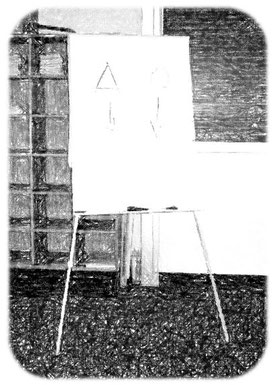
Not only the light is a factor to consider (can the participants clearly see what is written on the flip over chart?) but also if there is a person presenting what is written on the flip over chart or is the group speaking about what should be written the flip over chart and the person standing next to the flip over chart is simply writing this down? Based on this you can determine if the sound (speak) is directed to the flip over chart of from the flip over chart. With this knowledge you can decide where to put the flip over charts in the room. In the corners of the room facing the middle of the room (when voice is directed to the flip over charts) or in the center of the room facing the walls (when voice is directed from the flip over charts to the participants).
Check safety of the room where you are presenting

For your own safety and for the safety of your audience, you should check the room you are presenting in before the arrival of your audience. For example are there any loose cables on the floor that you or someone else could trip over?
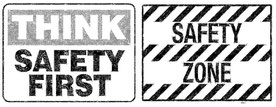
Use the tape in your Public Speaking Kit to stick the cables to the floor. Also look at where it is safe to walk in the room. Are there any shelfs mounted on the wall that are too low and you can hit your head against? May be you can use bright yellow post-it notes to mark the corners or put something underneath it to avoid you or others walk against it. Have you checked where the emergency exits are and if they function correctly / are accessible?
Energizing activity to get focus back after a break

Are you looking for an (energizing) activity to get the focus of your audience back after a longer (lunch) break? This is a nice short activity that you can do with your audience to get back to the focus of the group. It is easy to organize and explain and you can fit it into a theme about “different perspectives”.

Ask the audience to stand up. Explain that time is something that we can objectively measure. “We are going to see how good you can estimate how long one minute takes. For this you need to put away your watches, phones and everything else that can be used to measure / read time. Also don’t put your watch or phone in a position that somebody else can see it. Don’t use your fingers to count or count out loud. Remain silent. When you think it is exactly one minute after I say start, you go sit down. You’re minute stops exactly at the moment one you sit down. I will measure who get’s closest to the real one minute. However get’s closed to one minute wins. Is that clear? So I count down to 3, 2, 1, start and on start I start measuring the one minute. When you sit down, you think the one minute is over. Ready? 3, 2, 1, Start!”
Now you need to start measuring the time and also keep trach the time for the first one and the last one who sits down and obviously the person who sits down at exactly one minute or closest to the one minute. As part of the debrief you start with saying the range and then congratulate the winner (round of applause). It is not uncommon that the first person sits down after 40 seconds and the last one after 1,5 minutes. You can use this as part of your story that even about something that is easily measurable, people have different perspectives.
Have your audience create simple name tags

If you need to facilitate an interactive training session and you do not know all participants, you may want to ask your audience to create a simple name tag. This can be done by having a simple sheet of paper fold in two and let the participant write her/his name on each side of the paper and place this in front of them.

You can use this during your training / presentation to call out and ask question to individual participants by mentioning their name. By means of this you create a much more interactive session and the audience will get the impression that you know them. Simple and easy.
Look for more tips about creating an interactive presentation in the book that is part of the Public Speaking Kit.
Taking full advantage of the power of PowerPoint

Microsoft PowerPoint ® has various powerful functions. Did you know that it is possible to have slides automatically transition to the next slide, precisely time what and when text and images appear on a slide and use background music for a number of slides in a certain sequence?

When you take advantage of all this functionality you can actually create a short section that appears to be like an (animated) video. For example when you give a presentation on Black Friday, you can have an animation showing text such as:
Today it is:
Black Friday
Do you feel:
Lost in the dark?
Do not fear I am here to:
Bring light in the darkness
Presenting xyz
Using neo style text and lightbulbs as theming and black background with white text for the first slides and a white background for the slide that shows “bring light in the darkness”, combined with some background music is a good way to take full advantage of the power of PowerPoint and create an impressive opening for your presentation. Contact us if you need support with preparing amazing PowerPoint slides.
Also prepare for a one minute pitch / presentation?

When you are asked to pitch your idea in one minute or give a one minute speech or presentation it doesn’t mean that you do not need to prepare for this as it is so short timing. On the contrary, you may actually need more time to prepare for a one minute pitch / presentation compared to one that can take 5 minutes.
If you only get one minute it means that you need to be very careful to choose your works. It will take some time to decide what you can say, but maybe even more time to decide what you cannot say as you only have one minute. One minute doesn’t allow much time to provide background and supporting information in your speech. Every word needs to matter. Therefore a one minute speech / pitch / presentation can take a lot of time to prepare.
Who to address questions from the audience?

When you present together with others, you need to align upfront who will address questions from the audience. This is especially important when you have a dedicated Q&A session.

In various cases it will be obvious who will address the question, for example it is the person who addressed this topic during the presentation or if the question is specifically addressed to one of the presenters. If a question is specifically addressed to one person this persons should start with answering the question, however others may add to the answer.
You should agree what to do when it is not obvious who should address the question. Maybe using some signals as for example putting your hands behind your back when you have no answer / nothing to comment on the question and put your hands in front of you when you have something to say about it, so it is clear for the other presenters who will answer or takes the lead in addressing the question. In the book that is part of the public speaking kit, you will find multiple tips about how best to address questions from your audience.
Use sturdy high quality materials for your presentation

If you have to some handouts or documents to provide to your audience, try to use high quality paper for this. When using high quality thick paper, you will notice that your audience will think that the also the content is of higher quality.
When you use thin paper it is seen as more flimsy, less quality. If it is a document that needs to be kept / used for a longer period you may be able to use nice glossy thick paper or plasticized paper. This will last much longer and the likelihood of your audience to keep it and use it for a longer period is higher.
Give an extra hour of weekend to your audience

When you give a presentation the week before the weekend during which the time will change to wintertime, you can use this to your advantage. The change from summer time to winter time will imply one extra hour of weekend as the clock is put back one hour.

You can use this to tell your audience that you have a present for them, namely one extra hour of weekend.
Explain that they simply need to turn back their clocks one hour during the weekend. It is a funny small gesture that you can use in your presentation the week before the change to winter time. Give some time to your audience.
Interesting twist: Give your presentation backwards

When you want to give your presentation an interesting twist you could opt for different alternatives. One example is to give your presentation backwards. For example when you present something about a change / innovation, you could tell your audience that this also implies doing things differently and therefore you try to give your presentation backwards. This means that you will start with the summary and conclusion and work your way towards the introduction and agenda which will be at the end of the presentation.

This also implies that you need to ask your audience to start with an applause. Then you thank them for listening to your presentation (and active contribution if you want that to happen) and provide a high level overview of what was (will be) discussed and the conclusion. You will have some interesting brain twisters, for example if you need to introduce another speaker, you will need to do this by thanking them for what they are about to say. For example “thank you xxxx for talking to us about ….” After the other person has spoken you can say “Before I hand it over to xxx to talk about ….” You see that this will create some interesting brain twisters, but overall you give an interesting twist to your presentation which will be memorable.
Use a planning tool to prepare for your presentation

There are various ways to properly plan for a presentation. From using a checklist or to-do-list to blocking multiple timeslots in your agenda. You could also think about using a Kanban board. Kanban was originally developed in Japan as a planning tool for production processes. It became also popular in the IT world, using sprints to develop prototypes.

You may also consider to use the Kanban board as part of the preparation process for your next presentation.
Identify the various things / tasks that need to be done as part of the preparation process and include these on a Kanban board.
When updating status on a daily basis and adding new tasks if needed you can work in “sprints” to get the preparation for your next presentation done in an organized manner.
Take care of yourself as part of your preparation for a presentation

Don’t forget to also take care of yourself as part of a good preparation for a presentation. Knowing what you want to say is one thing, but you also need to be in a good shape to be able to say it. Therefore take good care of yourself.

For example having a good night sleep before your presentation may have a more important impact on your presentation compared to working through the night on all kind of other things.
If you are not well rested before a presentation, you may not be able to focus and concentrate that well, which is something that your audience may notice and could have a negative impact on the perceived quality of your presentation.
A good night sleep before your presentation could help a lot.
Use of a wordmark during your presentation

A wordmark is usually a distinct text-only typographic treatment of the name of a company, institution, or product name used for purposes of identification and branding. When presenting a certain topic, concept, product, etc. you can also take advantage for creating a distinct recognizable wordmark.

It will make your presentation also look more professional when you consistently use the wordmark (for example on the invitation, handouts, slides, feedback forms, etc.). You can contact us if you need help with defining where best to use a wordmark or designing a specific wordmark that you can use in your next presentation.
Presenting from the “spot” in the room

When you look at a TED talk, you will see the speakers stand on a red circle carpet. It is an outline of standing on the “spot”, standing in the spotlights to present something.
You could replicate something similar. It is especially nice if you need participant from your audience also present a thought / something short. Use a carpet to cut in a circle and use that for your presentation. Do make sure that it is not easy to trip over. You can also use some alternative materials to make such a round circle. For example a piece of artificial grass. This will create a special effect especially when it is well positioned in the theming of your presentation.
Clearly indicate the time for a break

When you have a break in your presentation, for example a 15 minutes coffee break or one hour lunch break you should be very clear towards your audience about the length of the break.
If you just say the length of the break once, you are almost guaranteed that not everyone will hear you and therefore this could lead to confusion, audience members not being back on time after the break.

To avoid such situation you should indicate (A) the length of the break and (B) the time when you start again.
For example “We will now have a 20 minutes break which means that we will start again at four o’clock. So, 20 minutes break and back at four”.
By means of this you have said it actually 4 times, which should be enough for all members of your audience to understand. You may also include a slide or note on a large flip-over chart on which you indicate the time until there is a break.
Hardcopy speaker notes / guides during your presentation

When you are properly prepared you would not need to bring any hardcopy documents with speaker notes / guides during. However for a peace of mind, especially during a long presentation, for example a one day training, it may be good to bring these supporting hardcopy materials with you.

You should normally not look into these hardcopy documents when you are talking, but you can use them for example during a break to refresh your memory for the following sections. Just having these papers with you may provide a level of comfortable feeling, even if you will not actually use the documents.
Do you need to script your presentation as part of the preparation phase?

The need for writing a script for your presentation as part of your preparation is depended on some factors. For most people it would be best to script, but it may not be a good solution for everyone. Whether or not you script your presentation the end result should be similar.
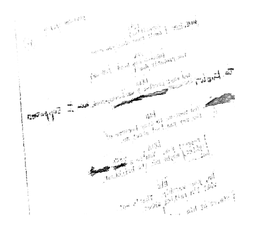
If you do not script your presentation, you may need more rehearsal sessions to get to a high quality presentation. If you do script your presentation you may find the rest of your preparation phase to go faster. Some are getting more comfortable if they have written a script as part of the preparation, others may get more nervous from knowing that there is a script. Whether or not you have written as script, for your audience there should not be a noticeable difference if you prepare correctly for your presentation. Reference is made to the book that is part of the Public Speaking Kit for various tips about the best preparation for your next presentation.
Window light set-up for your presentation

You need to ensure that you have the best spot in the room to present from. There are various aspects to consider when you decide what is the best place to stand for your presentation. You also need to consider if you stand in one spot or move around during your presentation.
One of the aspects to consider for your presentation is the light. You obviously need to stand in the spotlight, but there are more considerations. For example when there are windows on one sight of the room and you have the option to stand on both sides of the room (having the windows on your left or right side). If your audience needs to take notes you can consider having the windows on the left side of your audience. Most people are right handed and in this case there is no shadow from the light from outside if your audience has the windows on their left side.
Pay special attention to the beginning and end of your presentation

You only have one chance to make a first impression. Therefore it is important to pay special attention to the beginning of your presentation. Make sure that the start is as best as it can get. Read more tips about the best start of a presentation in the book Public Speaking Excellence.

Besides the start also the end of a presentation is very memorable for your audience. This part leads to a peak in the attention and you should make good use of this. Therefore it is also important to pay special attention to the end of your presentation.
Specific tips about this you can also find the book Public Speaking Excellence.
Light plan for your presentation

In certain settings you have the ability to control the lights for your presentation. Will you need more lights on the stage from which you are presenting or more lights towards the audience? A good light plan could benefit the quality of your presentation.

When you have a bright spotlight pointing at you, you will experience that it is more difficult for you to see the audience. Do you need to see the audience? Think about the balance between the lights pointing at you and the brightness of the lights towards your audience. Also think about the ambiance that you want to accomplish. Intimate with low level of light or a very bright room. Front light, top light and backlight for your. No bright lights towards presentation screen to avoid difficulties of your audience to see what is on screen (wash out effect). A well though off, good designed light plan will support the quality of your presentation.
How to open the minds of your audience?

What to do to open the minds of your audience and get them in the right mood for your presentation? There are various things and techniques that you can use to open the minds of your audience and make them more perceptive towards the core content of your presentation.
One of the things to consider is what your audience is doing before your presentation. Is this something that you can influence? For example by organizing an activity? A guided walking tour when your audience can see and experience new things may be an option to consider to open the minds of your audience.
Do I need to prepare again for the same presentation?

There are cases where you need to give the same presentation or facilitate the same training multiple times. Do you need to prepare again if you already have given the presentation or facilitated the training in the past? It depends. You should always take advantage of the feedback that you got after the previous session to further improve your presentation or training.

Maybe focus a bit more on the parts that have opportunities for further improvement. It also depends on the time that past since the last presentation / training. The more time that was in between the sessions the more time you should take to prepare as you may have forgotten some parts. Do not presume that just the fact that you have done it before, you can do it again. Make sure that you properly prepare for each presentation. The time it will take to prepare may be less compared to the first time, but it will take some time to ensure you didn’t forget about some parts, practice again some parts such as the opening and closing remarks to ensure high quality.
Make reference to historical events during your presentation

You could increase the importance of your presentation by making reference to certain historical events. Use certain historical events that are around the same date and lustrums or decennia’s ago combined with nice pictures, to put the topic of your presentation in a better more meaningful perspective.

For example when you need to give a presentation about promotions of colleagues you could make reference to the first men on the moon that occurred 50 years ago. For example you can say:
“On 20 July 1969, that is just over 50 years ago, Neil Armstrong put his left foot on the moon and famously declared, “That's one small step for man, one giant leap for mankind.” In this spirit we can say about your promotion: “That’s one small change in your e-mail signature, but one giant leap in your career”. Congratulations!”
Adding reference to a historic moment in a creative manner could increase the perceived quality of your presentation.
Zoom in your presentation

When you have a presentation slide deck there may be occasions you could use a zoom in effect on a slide. For example when you want to show something from nearby to focus the attention of your audience. Also can be helpful when you have a presentation whereby the concept is that you zoom in and zoom out on matters.

To make this also visual through your presentation slide deck, you can use the zoom function. Starting with pixels and zoom out to provide a full picture may be an interesting way to show the importance of the details / small steps and the big picture.
Zoom in and zoom out may be a very interesting theme for your next presentation.
Don’t hesitate to contact us in case you need assistance with the preparation for your next presentation.
Use of emotions in the tone of your voice

When you get towards a higher level of presentation skills, you should also think about and control the audible emotions in your voice. At the beginning you will be working on controlling the effects of feeling nervous on your voice, but once you have managed this you can look start to focus on the next step.

Being able to control your voice for making emotions audible by your audience is very powerful.
Can you make yourself sound happy, said, exited?
Being able to control your voice to make that your audience can hear a certain emotion that belongs to whatever you are talking about will make your presentation more powerful.
Ensure proper transitions when changing emotions from audience

When you generate different emotions with your audience you need to ensure that you have proper transitions to guide your audience from one phase to the next emotional phase.
When you give various serious messages and want to make the transition to a more joyful atmosphere there needs to be some time in-between with good clear explanation / careful chosen words. If you don’t ensure a proper transition a joyful section (for example a funny video) that follows after a serious section, may appear to be totally inappropriate in the perspective of your audience. It may actually separate you from the audience as it could create a disconnect.
Therefore it is important to consider and have a good sense about the atmosphere / feeling of your audience. Ensure for proper transitions between the different emotional phases of your presentation.
Make a link with mythical creatures

You can create a visible link with mythical creatures during your presentation. I can support having your audience link an image to a certain concept / topic that you want to explain. For example you can use a unicorn.

A unicorn is a mythical, usually white animal generally depicted with the body and head of a horse with long flowing mane and tail and a single often spiraled horn in the middle of the forehead. You can show a unicorn and explain that the term unicorn is also used in the business world.
In the business world, a unicorn refers to any tech startup company that reaches a USD 1 billion dollar market value as determined by private or public investment. A unicorn also refers to a phenomenon that occurs in human resources when those who are responsible for hiring candidates have impossible expectations. This stems from a mismatch between the expectations of the employers and who is available for hire. In other words, human resources is looking for a mythical candidate (i.e. a unicorn), rather than facing reality.
You can use links between mythical figures and real life (business) concepts to bring across a message that is easier to remember for your audience.
Where to sit on a chair during a sit-down presentation?

It may appear a bit stupid to think again about where exactly to sit on a chair while giving a sit-down presentation, however it could have an impact on how you will come across during the presentation.
During a sit-down presentation where you have to present something, try to sit a bit towards to front of your seat. Sitting at the front (first half) of your seat will give a more active seating position. If you sit at the back of a seat you are tended to sit back / relax and therefore don’t come across as too active while presenting.
Prepare a “presentation outline” to obtain approval / discuss the content of your presentation.

When you need to provide an overview of the content of your presentation for approval by responsible persons, you can create a presentation outline. This presentation outline is a document in which you indicate the objective of your presentation and the agenda / topics to discuss to reach this objective.
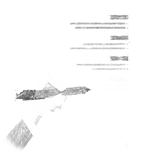
By means of the outline including sample of key slides that you intend to use, you can provide an easy to follow overview of the sequence / matters discussed in your presentation.
The presentation outline is like a summarized, written, elevator pitch of your presentation that enables those responsible to have a quick overview to approve your presentation.